Setup Sublime Editor for Writing
Table of Contents
Sublime Editor is build for writing and reading code. However the urge to write down your thoughts on different matters might come and for this Sublime Editor offers excellent support. Both out of the box and with a few useful packages.
Opposite to coding, where concise code blocks and programing logic becomes more readable through highlighting and linting tools, writing is easier with fewer colors, larger text and line height.
#
Monochromatic theme
Unless you are writing code or poetry, attention to details matter less than the actual text output. To encourage this, use distraction free theme with few colors, if any. The Writer Color Scheme is a good choice with dark and light variants.
#
Configuration
Sublime Editor’s distraction free mode centers the text, removes the side bar in a full screen view. Besides offering a focused writing environment, it has a separate settings file. This avoid mixing up coding with writing configuration. It’s found under: Preference -> Settings - Distraction free. This is my distraction free settings file:
{
<!-- default settings -->
"line_numbers": false,
"gutter": false,
"draw_centered": true,
"wrap_width": 80,
"word_wrap": true,
"scroll_past_end": true,
<!-- Additional settings -->
"scroll_past_end": true,
"auto_complete": false,
"color_scheme": "Packages/Writer Color Scheme/Writer Dark.sublime-color-scheme",
"font_face": "Jetbrains Mono",
"font_options": ["gray_antialias", "subpixel_antialias"],
"font_size": 16,
"line_padding_bottom": 5,
"line_padding_top": 5
}
The most important options for increased writability are font_size and line_padding_*. More than installing other packages. The above settings with Writer Color Scheme looks like:
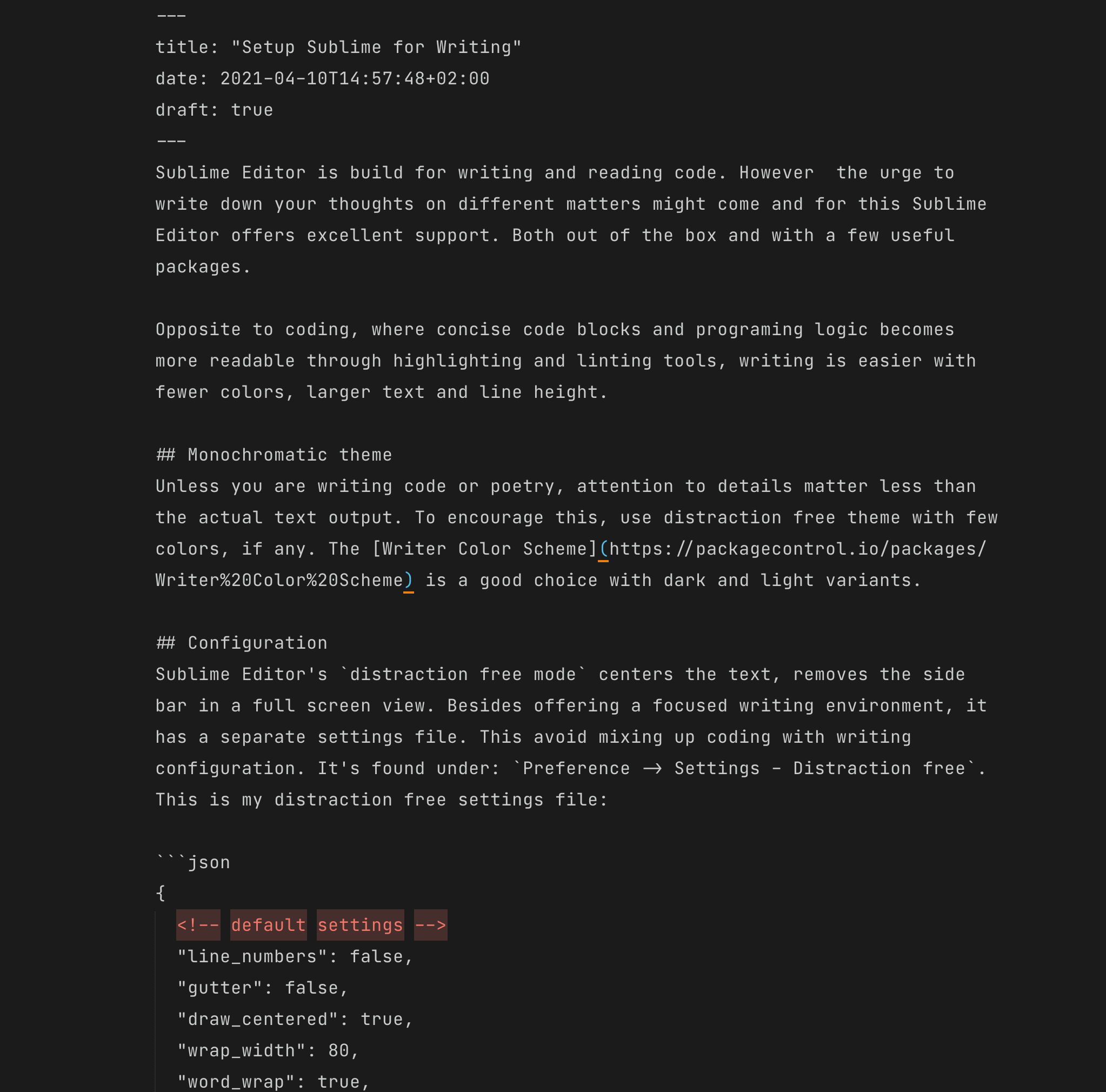
#
Editing text
This discipline is closer to coding than the writing process. In this phase the freshly written text re-read and partly re-writting. Spelling errors are removed, wording improved and grammatic is corrected. Besides reviewing yourself by reading the text, Sublime Editor offers helpful tools.
Use the build in dictionary to catch spelling errors. Additional languages can be downloaded.
Add writing linter to improve the general wording and sentences. This can only be used outside of distraction free mode, since it prints the errors in the gutter.
Additionally, I experienced the issue that SublimeCodeIntel doesn’t respect the auto_complete: false setting when writing markdown files. Problem is SublimeCodeIntel interpret markdown as HTML and therefore autosuggest appears when typing. To fix this, remove HTML from the:
"codeintel_enabled_languages":
[
// "HTML" remove to disable autosuggest in markdown files
"JavaScript", "SCSS", "Python",
"Ruby", "Python3", "XML", "Sass", "HTML5", "Perl", "CSS",
"Twig", "Less", "Node.js", "TemplateToolkit", "PHP"
],
SublimeCodeIntel still provides autosuggest for files with the HTML5 syntax but not HTML.